HubSpot andQuickBooks Integration
Table of Contents
If you’re running a business, the need for reliable financial management tools cannot be overstated. This is where QuickBooks steps in – a robust and comprehensive business service designed to streamline your financial operations.
Key Features of QuickBooks
QuickBooks boasts an array of features designed with business owners and marketers in mind:
- Expense Tracking: Say goodbye to cumbersome manual tracking. QuickBooks automatically sorts and organizes expenses, offering a hassle-free way to keep tabs on your outflows.
- Invoices and Payments: QuickBooks offers customized, professional invoices. You can swiftly schedule and record payments, ensuring accuracy and saving time.
- Income and Sales Tracking: This feature gives you an instant grasp on how your business is performing. With easy sales recording and income monitoring, financial overviews become a breeze.
Reporting: QuickBooks offers meticulously designed reports, providing detailed insights into your business’s financial health.
Benefits for Business Owners and Marketers
Indeed, QuickBooks isn’t just a service – it’s a boon for business owners and marketers alike:
- Time-saving: With QuickBooks, you can automate, schedule, and streamline tasks, freeing you from the burden of time-consuming manual work.
- Financial Overview: The service equips you with a comprehensive snapshot of your financial status, enabling informed decision making.
- Accuracy: QuickBooks significantly reduces the risk of errors in financial management, ensuring reliable and precise bookkeeping.
Integration-friendly: QuickBooks supports integration with numerous other tools, enabling seamless transfers and synchronizations across different platforms.
The QuickBooks Advantage
What sets QuickBooks apart is its user-friendly interface, coupled with its feature-rich offering. Whether it’s tracking sales, managing bills, or analyzing business performance with customized reports, QuickBooks delivers unparalleled convenience. Its cloud-based service means you can access your data anytime, anywhere. Embrace QuickBooks and let it redefine the way you manage your business finances.
Use Cases
Synchronization of Contacts and Companies:
This integration enables the automatic sync of contact and company data between QuickBooks and HubSpot. Whether you update or create a new contact on either platform, the information is automatically updated on the other. This ensures consistency of data and saves time that could have been used for manual updates.
Use Case: A business can use this integration to ensure that their marketing team always has updated contact information when running campaigns. The sales team can also find accurate billing information on HubSpot before making a call.
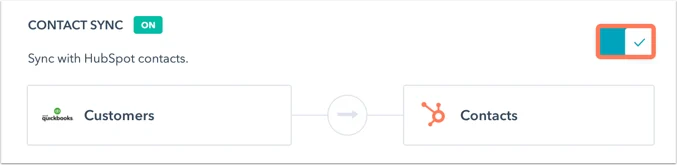
Updates on Invoice Status
QuickBooks and HubSpot integration allows for real-time updates on invoice status. Whenever an invoice status is updated on QuickBooks, the same data is reflected in the contacts timeline on HubSpot. This makes it easy to track payments and streamline financial tracking.
Use Case: This integration can be used by sales and customer service teams to have full payment history and outstanding invoices at their fingertips. This helps in prompt follow-ups and efficient service delivery.

Syncing of Products and Services
This integration allows for automatic synchronization of products and services listed on QuickBooks with the HubSpot platform. Any changes to your products or services in QuickBooks will be reflected in HubSpot, ensuring your teams are always equipped with the latest catalog updates.
Use Case: A marketing team can use the synced product list to develop accurate and up-to-date promotional materials, optimizing their marketing efforts for business growth.
Linking of Deals and Invoices
HubSpot and QuickBooks integration allows for the linking of deals in HubSpot with corresponding invoices in QuickBooks for effortless tracking of sales. With automatic matching and updates, the sales team can save valuable time and provide more accurate sales forecasting.
Use Case: Sales managers can leverage this integration to track closed deals and the resulting revenue generation, making it easier to analyze and improve their sales process.
Bonus: Reporting and Dashboarding
With HubSpot and QuickBooks integration, businesses can enjoy improved reporting capabilities. Users can create dashboards with financial data from QuickBooks and combine them with HubSpot’s rich data pool. This integration allows for more detailed reports, helping users to make data-driven decisions.
Use Case: A business owner can use this feature to create detailed reports of the business performance, sales, and finances for strategic planning.
How to Set Up Hubspot andquickbooks Integration
Integrating QuickBooks with HubSpot allows you to streamline your accounting tasks with customer relationship management, resulting in improved productivity. Follow the steps below to complete this integration:
- Set Up Your QuickBooks Account
Before you can integrate with HubSpot, you need an active QuickBooks Online account. If you don’t have one, sign up on the QuickBooks website. Ensure you have your login details handy, as you’ll need to access your account during the integration process.
- Install the QuickBooks HubSpot Integration
In your HubSpot account’s main navigation bar, go to the Marketplace icon, select ‘App Marketplace’, and search for ‘QuickBooks’. Pick QuickBooks Online integration and click the ‘Install App’ button to start the installation process. You will be directed to a new tab to authorize the integration.
- Authorize the Integration
Enter your QuickBooks Online log in credentials and grant the necessary permissions for HubSpot access. Be sure to click on the ‘Connect’ button. You’ll be redirected back to HubSpot once the process is finished.
- Configure your Settings
Once you’ve connected QuickBooks Online to HubSpot, you’ll need to configure your settings to decide how the two platforms interact. In your HubSpot account, navigate to ‘Settings’, under ‘Integrations’, and select ‘Connected Apps’. Click ‘QuickBooks Online’ and update your settings such as enabling automatic or manual data syncing and mapping your existing properties.
- Sync your Data
After setting up the integration, your data will start syncing. Depending on your data volume, this process could take a few minutes or a couple of hours. Once the process is completed, your QuickBooks information will be available in your HubSpot account.
With a successful QuickBooks and HubSpot integration, you will now be able to easily track and manage all your business financial metrics right within your CRM, giving you a holistic view of your customer interactions and your business’s financial health.
Common Challenges
Integrating QuickBooks with HubSpot can streamline your business operations and improve efficiency. However, users can encounter several challenges during the integration process. These issues may include:
Data Synchronization Problems
One common issue is the inability to synchronize data across both platforms. For instance, updates on QuickBooks may not reflect on HubSpot, and vice versa. To effectively navigate this challenge, ensure that the integration settings are correctly configured, addressing essential parameters like frequency of sync, selected datasets, among others. Regularly testing the synchronization process can also aid in identifying and fixing the problem early.
Software Compatibility Issues
There could be compatibility issues if you’re using different software versions. To resolve this, always ensure that both QuickBooks and HubSpot are on the latest software versions. Keeping your software up-to-date not only addresses compatibility concerns, but also allows you to enjoy new features and improvements.
Importing/Exporting Complications
The integration allows you to import and export customer data between the two platforms. However, if not done correctly, this could lead to lost, incomplete or duplicated information. To avoid this, it’s vital to adhere to provided guidelines and use the correct formats for importing/exporting data. Also, consider conducting a trial import/export process to ensure smooth data transfer.
Inaccurate Data Sharing
There could be instances where the customer data shared between HubSpot and QuickBooks is inaccurate. This could be due to faults in initial data entry or errors during data transfer. To resolve this, establish strict data entry protocols to minimize human errors. Regular audits of the integrated systems can also help identify and resolve inaccuracies swiftly.
Though these challenges might seem daunting, they are common and manageable. With the right approach directed towards problem-solving, QuickBooks and HubSpot integration could boost your business efficiency remarkably.
Best Practices and Tips
As a growing business, you need to manage different tasks including sales, marketing, finance and customer relationship management. Quickbooks and HubSpot, two powerful tools, when integrated, can make these tasks simplified and efficient. This seamless integration will save you time, reduce errors, and improve your decision-making process. Here are some best practices and tips to get the most out of this integration.
- Synchronize your Contacts
Both HubSpot and Quickbooks store essential contact information. To avoid the tedious process of manual data entry, synchronize your contacts between both platforms. This real-time synchronisation assures that any update made on one platform reflects immediately on the other. An efficient and reliable data flow ensures that your teams work with the most accurate and updated contact information.
- Automate Invoicing
With the HubSpot-Quickbooks integration, you can implement automated invoicing. If a customer purchases a product or service, the integration can automatically generate an invoice in QuickBooks. This not only saves time, but also minimizes the chance of human error.
- Optimize your Sales Funnel
By utilizing the integration, you can optimize your sales funnel analysis. When sales data from Quickbooks is integrated with HubSpot’s CRM data, you gain more insights into your customers. This powerful data combination can help you identify trends, forecast better, and make informed strategic decisions.
- Streamline Reporting
Collecting and analyzing data from multiple sources can be strenuous. With HubSpot and Quickbooks integration, you can have all your essential data in one place. Create detailed, concise reports in lesser time and use these insights to enhance your business strategies.
In sum, the integration of HubSpot and Quickbooks could unlock new levels of efficiency for your business. Start implementing these practices today to get the most out of your integrated system.
Conclusion
Integrating Hubspot and Quickbooks offers a seamless flow of data, streamlined processes, and real-time insights – invaluable benefits for marketers, entrepreneurs, and business owners. With this powerful combination, you can enhance customer service, improve targeting, and boost your business performance. Don’t wait to discover how this integration can revolutionize your operations.
FAQs
Frequent Questions
The aim of this integration is to streamline your business operations by allowing you to transfer data automatically between HubSpot and QuickBooks. This helps in reducing manual data entry, saving valuable time, and preventing potential errors.
You can integrate the two platforms using integration tools like Automate.io or Zapier. These tools help connect your HubSpot and QuickBooks accounts together, and set up actions, like creating a new contact in HubSpot when an invoice is created in QuickBooks.
No, it's typically straightforward. Integration platforms like Zapier or Automate.io are very user-friendly and guide you through the process step by step. You don’t require any technical expertise to make the integration work.
You can share various types of data, like customer contacts, transactions, invoices, and more. This allows for a unified view of customer financial data within your CRM and ensures you stay updated with the latest transactional information.
Yes, you have total control over what information is shared between the two platforms. Using your chosen integration platform, you can specify what data triggers an action and what data is transferred, giving you flexibility and security.
No, it will not. The integration only extends the functionality of both tools, allowing them to communicate with each other seamlessly. Neither HubSpot’s CRM capabilities nor QuickBooks’ accounting functions will be affected negatively.


