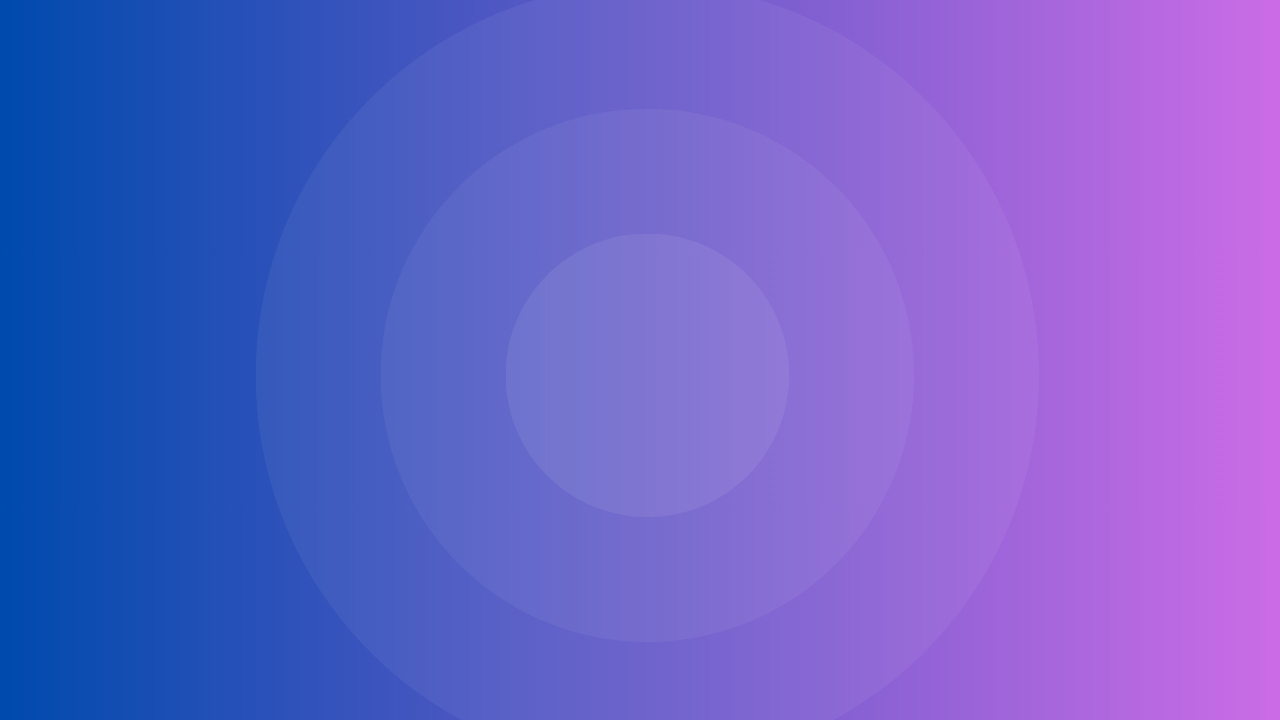The left sidebar in HubSpot contains key information about each record, like a contact or company. By default, it shows a snapshot of properties, communication subscriptions, and website activity. However, you can customize what appears in this sidebar to streamline your team’s workflow. Here’s how:
1. Understand the Options for Customization
There are two ways to customize the left sidebar:
– For your individual user view only. You can add/remove properties by going to Actions > View All Properties and adding properties with the “Add to your view” button.
– For your whole HubSpot account. Admins can customize the sidebar for specific teams under Settings > Record Customization. This allows you to strategize what each team sees based on record type and lifecycle stage.
2. Edit Sections and Properties (Admins Only)
As an admin, click Settings > Record Customization to edit what appears in the sidebar. You’ll see sections like “About This Contact” that you can rename or reorder. You can also:
– Add or remove default properties shown
– Create entirely new sections with custom properties
– Set conditional views based on record type, lifecycle stage, and more
3. Add Individual Properties (All Users)
Any user can add custom properties to their own view by selecting Actions > View All Properties. Then click the “Add to your view” button next to properties you want shown. Your personalized properties will then appear below the default ones.
Pro Tip: Avoid overwhelm by only showing the most important, relevant properties for each team. Too many properties shown can reduce efficiency.
Customizing the left sidebar takes some planning, but it allows you to display the most critical information upfront for each record type. Take the time to strategize this based on your workflows and teams to optimize daily operations in HubSpot.