HubSpot andCalendly Integration
Table of Contents
Have you ever wondered how you could take your scheduling game to a whole new level? If you are a marketer, entrepreneur, or a business owner, it’s likely that you have. Worry no more, because the answer may be simpler than you expect. The secret lies in integrating your Calendly with HubSpot.
Why is this notable, you might ask? In our fast-paced digital world where time is currency, managing appointments and scheduling meetings efficiently can mean the difference between growth and stagnation in a business. With the seamless integration of these two digital powerhouses, your scheduling woes could become a thing of the past.
This article will guide you on all you need to know about the Calendly and HubSpot integration. We’ll touch on the benefits and how it could invariably transform your day-to-day operations, making your business run smoother than ever before. Curious already? Well, stick around to unravel the facts and key points about this match made in digital heaven.
Overview of Calendly: Business Operations
Calendly is a highly efficient scheduling solution designed to simplify and optimize your business appointments and meeting arrangements. As an invaluable service for business owners and marketers, this tool boasts a myriad of features designed to streamline operations, save time, and enhance efficiency.
Key Features
Automated Scheduling: Calendly eliminates the need for back-and-forth emails, with an easy-to-use interface that allows clients to see your availability and book appointments based on their convenience.
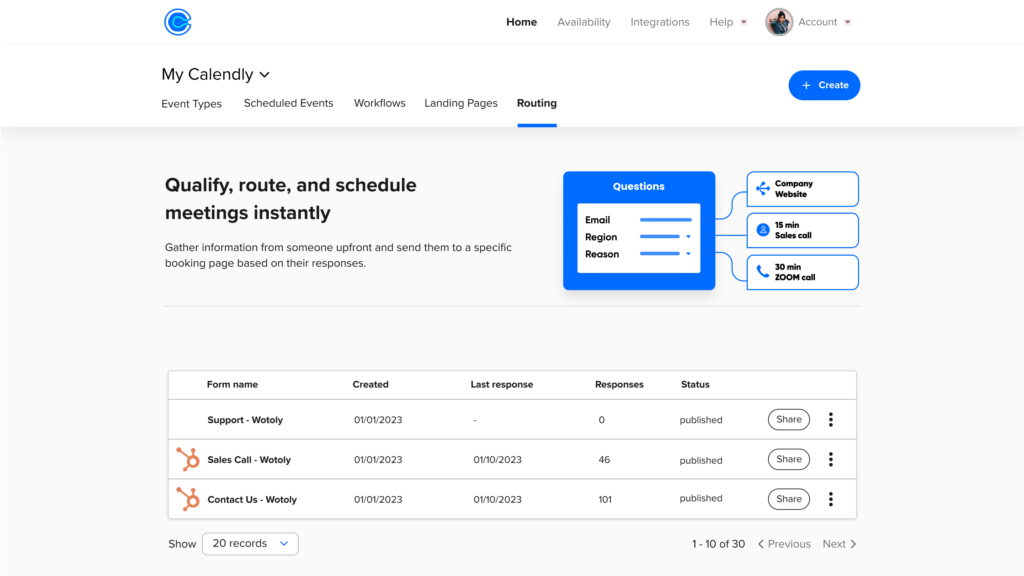
Time Zone Intelligence: This feature rids you of the nightmare of scheduling appointments across multiple time zones. Calendly automatically adjusts time zones for both parties, ensuring convenience for all.
Customizable Availability: With Calendly, you can adjust your availability as per your preference, ensuring a balanced and manageable schedule.
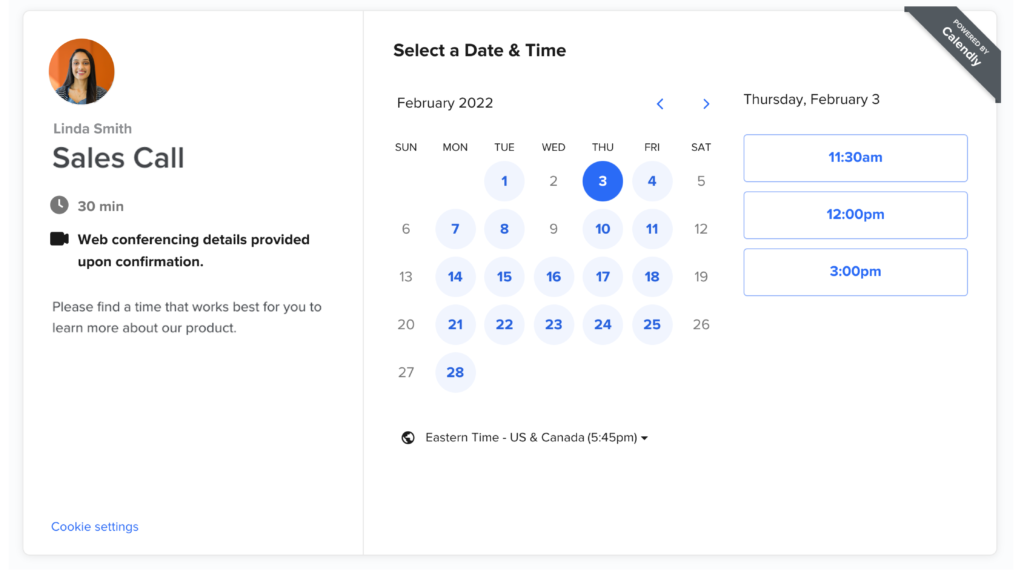
Multiple Meeting Types: Whether it’s one-on-one meetings, group meetings, or collective meetings, Calendly has got you covered.
Benefits for Business Owners and Marketers
Calendly offers innumerable benefits for business owners and marketers who aim to maximize productivity while assuring client satisfaction. The automated scheduling function eliminates unnecessary time spent on coordinating meetings, freeing up time that can be used on more critical business matters.
With its time zone adjustment feature, you can comfortably connect with global clients without the hassle of calculating time zone differences. Calendly also respects your personal time, allowing you to customize your availability ensuring a work-life balance.
What Sets Calendly Apart?
What truly sets Calendly apart is its sheer simplicity and efficiency. The intuitive user interface ensures that even those not technologically savvy can schedule their meetings seamlessly. Moreover, its focus on saving time is noticeably pervasive in all its features, enabling users to devote energy to what truly matters: their business and clients.
Integrations and Use Cases
1. Automatic Contact Creation
When a person books a meeting with Calendly, their details are automatically inputted into HubSpot, creating a new contact without manual data entry. This saves time and ensures accuracy.
Use Case: A prospective customer books a product demo through Calendly. Their information is automatically sent from Calendly to HubSpot, creating a new contact. The sales team can then easily reach out to this prospect for follow-up.
2. Meeting Scheduling Update
Any meeting/rescheduling details in Calendly are synced with the HubSpot contact record. This ensures any time changes are updated in real-time, reducing confusion and miscommunications.
Use Case: A client reschedules an appointment on Calendly. The change is instantly reflected on their contact card in HubSpot, keeping the business up-to-date and allowing them to adjust their plans as needed.
3. Activity Logging
Every Calendly event is automatically logged as an activity in HubSpot under the corresponding contact. This provides a snapshot of interactions with each contact.
Use Case: A business owner uses Calendly to schedule a quarterly financial review with a client. This meeting is automatically logged as an activity in the client’s HubSpot profile, providing a clear view of past and upcoming engagements.
4. Workflow Triggering
A Calendly event can trigger a workflow inside HubSpot. This allows businesses to automate follow-up emails, reminder notifications, or task creations.
Use Case: After a consultation has been completed, the Calendly event triggers a HubSpot workflow that sends a ‘thank you’ email to the client, schedules a task for follow-up, and creates a reminder for the next scheduled meeting.
Additional Integrations
The Calendly and HubSpot integration also includes features such as custom field mapping, enabling businesses to capture and sync additional data to HubSpot, and ultimately enhancing their CRM capabilities.
Technical Aspects of Integration
Integrating Calendly with HubSpot can streamline your scheduling process and boost your productivity. This guide provides you with a step-by-step instruction to make your integration process as smooth as possible.
Step 1: Access your Calendly Account: Log in to your Calendly account. Once you’re inside, look at the dashboard located at the top right corner of the screen and click on “Integrations” for a dropdown menu to appear.
Step 2: Navigate to HubSpot Integration: In the dropdown menu, find the “HubSpot” option and click on it to proceed. A new page regarding the integration will open, presenting you the information and terms of the process.
Step 3: Choose your HubSpot Account: Click the “Connect” button located at the bottom of the page. A pop-up window will appear, prompting you to select or log in to your HubSpot account. Make sure you choose the right account to integrate with your Calendly.
Step 4: Authorize the Integration: Once your account is selected, click “Authorize” to grant Calendly permission to access your HubSpot account. This step is crucial for the integration to function properly.
Step 5: Set Up Synchronization: After authorizing the integration, you will be directed back to Calendly. Here, you can set up your synchronization settings as per your needs. Decide whether you want Calendly to sync all meetings or only new ones with HubSpot.
Step 6: Confirm and Test the Integration: Click: “Test” to confirm that the integration is working properly. If the test is successful, finish the integration setup by clicking “Save Changes”. Now you’re all set to streamline your scheduling process.
Remember, the integration might not happen instantly. It might take a couple of minutes for the changes to reflect in both systems. If you experience any issues or have questions, visit the Help Center on either platform. Happy integrating!
Common Challenges and Tips
Integrating Calendly with HubSpot can help you streamline your scheduling process and business operations. However, you may encounter a few challenges along the way. Here are some common issues and practical solutions to help you navigate them effectively.
1. Synchronization Issues
One common challenge you might face is synchronization problems between Calendly and HubSpot. Events or appointments made in Calendly may not appear in HubSpot, or vice versa.
Solution: Make sure that both applications are correctly linked and double-check your synchronization settings. If issues persist, try disconnecting and reconnecting the services again.
2. Data Mismatch
Another issue you might encounter is discrepancies in data between the two platforms. For instance, customer details may not match or update correctly across both systems.
Solution: Regularly check and confirm data consistency. Troubleshoot by auditing your workflow and verifying your field mapping configurations. It is also beneficial to maintain clean, consistent data in both applications.
3. Duplication of Records
Creating events in Calendly may lead to the generation of duplicate contacts or leads in HubSpot.
Solution: Make sure to set rules in HubSpot to manage duplicate contacts or records. You can also use deduplication tools or services if this becomes a recurring issue.
4. Limitations in Functionality
You might find that some Calendly features are not supported when integrated with HubSpot, which could limit your scheduling capabilities.
Solution: Always be aware of the features supported by this integration. Check periodically for updates or enhancements, as these may bring additional functionalities.
By identifying these challenges early on and implementing these solutions, you can optimize the use of your Calendly and HubSpot integration and make your business operations more efficient.
Best Practices and Tips
Integrating HubSpot with Calendly can streamline procedures, enrich customer interaction, and contribute significantly to business growth. To help you leverage these two potent tools more effectively, here are some practical tips and best practices fresh from the industry.
1. Authenticated Integration: Ensuring proper integration between HubSpot and Calendly is the first step. Authenticate your accounts, grant the required permissions, and ensure that your calendar and contact settings align your preferred business practices.
2. Use Meeting Links: Maximize the use of personalized meeting links. Include these links in your email templates, sequences, or directly in your one-on-one emails right from HubSpot. This feature saves time and minimizes back-and-forth emails, promoting efficiency.
3. Data Synchronization: To reap the full benefits of the integration, synchronize your customer data. Real-time updates on meetings and engagements can populate directly into each contact record on HubSpot, providing valuable context for sales strategies and customer service.
4.Auto-sequence Trigger: Use HubSpot workflows for automatic follow-ups based on actions taken within Calendly. For instance, if a prospect schedules a meeting, an auto-email sequence can be triggered, keeping the conversation ongoing.
5. Evaluate and Optimize: Regularly check your analytics dashboard. Review the number of meetings booked, whether your meeting rates are improving, and which timeslots are most popular. Use this data for continual refining and optimizing of your strategies.
HubSpot and Calendly, when appropriately integrated, can provide a seamless and high-value experience to both your team and your customers. Remember, this is not a set-and-forget process. So, keep experimenting with new strategies, and stay open to evolving how you use these tools to meet your unique business needs.
Conclusion
In seamless collaboration, the Calendly-HubSpot integration can power-up your efficiency manifold. It helps you schedule meetings, manage leads, and track your data effortlessly. Its scope and capacity make it an essential tool for marketers, entrepreneurs, and business owners alike. Discover the potential these platforms hold when integrated, and elevate the way you conduct business.
FAQs
Frequent Questions
Integrating Hubspot with Calendly is quite simple. First, you need to make sure to have active accounts on both platforms. Then, login to Calendly and click on 'Integrations.' Here, find 'Hubspot' and follow the directions to link the two applications together, and your integration should be successful.
The integration of Hubspot with Calendly can streamline your work significantly. It enables automation of several tasks such as data entry, follow-ups, and scheduling. It will ensure seamless letting data flow directly from Calendly into your Hubspot account. This cuts down on administrative duties and allows for deeper data analysis.
For the most part, no. Calendly has made it rather easy to integrate with Hubspot. The steps provided in the 'Integrations' section are simple and easy to follow. However, if you do encounter problems or issues, it is recommended to reach out to the Calendly or Hubspot support teams.
Yes, definitely. Once you have properly integrated Hubspot with Calendly, you can automatically add your Calendly event invitees as contacts in Hubspot. This helps you in preventing any manual data entry and keeps your contacts synced.
If your Hubspot and Calendly integration is interrupted, pause immediately and check for any update or version changes in either software. If everything seems normal, reaching out to their customer service is the next immediate step. They have responsive customer service that will likely solve any issues you have.


