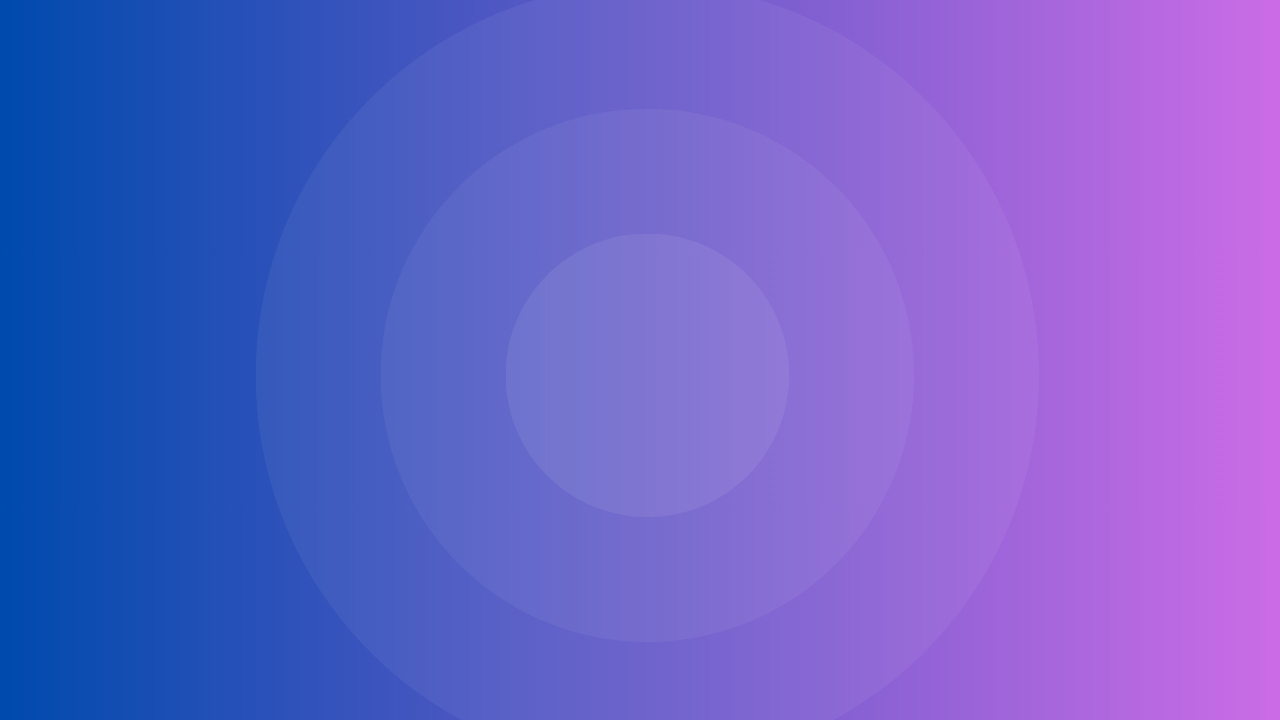HubSpot’s record customization allows you to display different information to different teams. This lets you show the most relevant data to each team.
Create Team Views
To get started, go to the record customization section and create a team view. For example, you may create a sales team view and a marketing team view.
When creating a view, you can assign multiple teams to it. So the sales and customer success teams may see the same sections.
Build Custom Sections
Next, build out custom sections for each view. These will only appear for the assigned teams.
Some sections like the default “About” section are global. So keep the info here broad.
When making a custom section, you can set conditions to display it. For example, show a section only if the lifecycle stage equals “Lead.”
Sections made for one view can be reused in other views. So a “Demographics” section for marketing can also be added to the sales view.
View Record Customization
Once the views are set up, visit a record page to see the customization.
Depending on the lead’s position in the funnel, different sections may appear. For leads at the Top/Mid of the Funnel, you might see:
- Demographics: Age, location, time zone, job title – understand your potential audience.
- Intentographics: Recent conversions, form submissions, last session time – gauge their interest and engagement level.
- Firmographics: Company name, website, employee count, revenue – assess their fit as a potential customer.
This combination provides valuable insights into a lead’s potential fit and level of qualification based on your buyer persona.
For an “Other” lifecycle stage, irrelevant sections are hidden from view. This declutters the page.
The customer view displays different info like a customer health overview. Again showing only what each team needs.
Pro Tip: Combine Team Views for Efficiency
While team views allow for customized data displays for different teams, consider combining views if there’s significant overlap. Here’s why:
Reduced Maintenance: Editing a single, combined view with conditional logic based on properties is more efficient than updating multiple views with slight variations.
For example, if both Sales and Customer Success teams need most of the same information, with just a few minor differences, create a single view with conditional sections based on a relevant property (like “Lifecycle Stage”). This keeps everything streamlined and minimizes maintenance overhead.
Conclusion
With record-level customization, HubSpot teams see the most useful information for their role. This results in cleaner data and a better workflow. Try setting up views and sections for your different departments.