HubSpot andJotForm Integration
Table of Contents
Did you know that the magic key to unlocking seamless marketing operations might just be at your fingertips? And no, we’re not talking about another marketing buzzword. Instead, we’re shining the spotlight on the JotForm-HubSpot integration.
Why might this matter to you? Well, if you’re an entrepreneur, a marketing pro, or are knee-deep in managing a business, this game-changing stratagem can significantly improve your operations. In a world where time is equated to money, who wouldn’t wish for smarter, faster processes?
In this guide, we’re going to explore JotForm-HubSpot integration, revealing how exactly it can positively influence your business workflows. Expect enlightening insights, practical benefits, and real-world applications that will turn you into a believer. And don’t worry if you’re new to integrations; we’ve got your back with simple explanations.
JotForm: A Comprehensive Form Creation Tool for Business
JotForm is an innovative online form builder that businesses across multiple sectors can utilize. Unlike traditional form creation methods, JotForm provides an intuitive platform that requires no coding knowledge, making it user friendly to business owners and marketers alike.
Customization for Your Unique Needs
One standout feature of JotForm is its adaptable design function. It covers a broad scope of design needs, offering over 10,000 ready-made templates. Users have the flexibility to create forms directly from these templates or build entirely from scratch.
Collaboration Facilitated
JotForm encourages collaboration. You can involve your team throughout the design process, sharing view and edit access as needed. This collaborative tool not only aids in brainstorming and form creation but also ensures a smooth review and approval process.
Data Collection and Analysis
Market research becomes approachable with JotForm’s advanced data collection options. The service allows for secure collection of vital data, from site visitor responses to customer feedback. You can even collect payments, perfect for businesses selling products or services online. Beyond the data collection, JotForm has built-in analytics to assist with interpreting your data, helping you to make data-driven business decisions.
Reliable and Secure
With advanced encryption, JotForm delivers a secure platform that keeps your sensitive data safe. You can trust in the reliability of this service, with assured uptime and excellent customer support available 24/7.
In conclusion, JotForm is a versatile, trustworthy form creation tool designed with businesses in mind. Its key features are aimed at enhancing collaboration, simplifying data collection, providing valuable insights and ensuring security, making it an essential tool for modern businesses to thrive in today’s digital landscape.
HubSpot and JotForm Integrations
HubSpot and JotForm offer a number of valuable integrations that can improve your marketing strategy and workflow efficiency. Here are some examples:
1. Form Data Integration
This integration allows form data from JotForm to be seamlessly transferred to your HubSpot account. This ensures that all your customer data is housed in a single, easily accessible place.
Use Case: Consider a business surveying its clients to get feedback. With this integration, all the responses will automatically populate in the HubSpot contacts database. This streamline of data reduces manual entry and potential errors.
2. CRM Synchronization
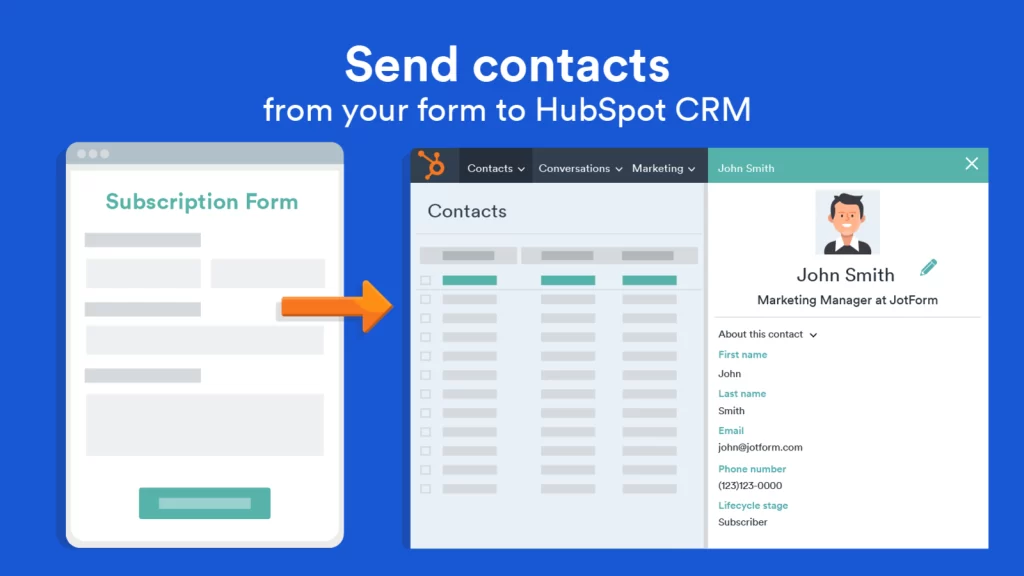
With this integration, you can create and update contacts in HubSpot using JotForm submissions. This ensures that your CRM system always has the most up-to-date client information.
Use Case: A real estate agent uses JotForm to capture potential buyer details at an open house. These details are then instantly updated in their HubSpot CRM, ensuring immediate follow-up is possible.
3. Email Marketing Integration
This integration allows you to automatically add contacts from JotForm submissions to your HubSpot email marketing campaigns, removing the need for manual data entry.
Use Case: An ecommerce store collecting visitor emails via JotForm can automatically sync these email addresses to their HubSpot account, allowing for immediate engagement with potential customers through email campaigns.
4. Workflow Automation
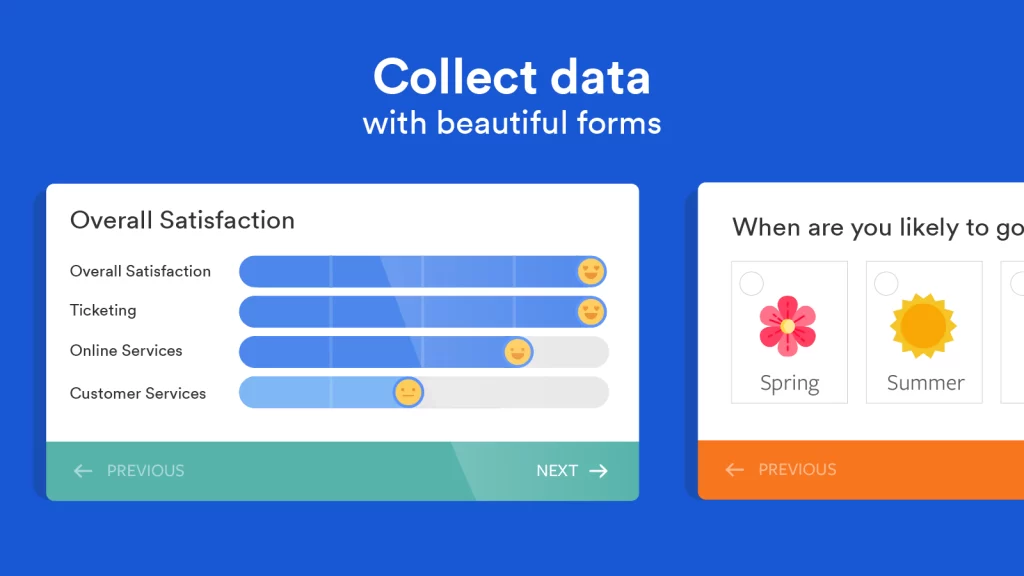
You can trigger a specific workflow in HubSpot when a JotForm form is submitted. This helps in automating tasks, thus improving overall efficiency.
Use Case: A B2B company uses JotForm for lead capture. When a form is submitted, the data is sent to HubSpot where a follow-up email sequence is automatically triggered, saving time and ensuring prompt response.
Aspects of Integration
Integrating JotForm with your HubSpot account allows you to automate data transfer direct from your forms into your CRM. This setup lets you save time, keep things organized and enhance your ability to act on lead data. Here’s a simple, step-by-step guide to this integration process.
Step 1: Access Your JotForm Account:
Sign into your JotForm account or create one if you haven’t already. Navigate to the form from which you’d like your data to push towards HubSpot.
Step 2: Navigate to Form Settings:
On the form’s dashboard, click on “Settings,” then select “Integrations.”
Step 3: Find HubSpot Integration:
In the Integrations menu, type or find “HubSpot” in the search bar, and click on it.
Step 4: Input Your HubSpot API Key:
Next, you’ll have to provide the API Key from your HubSpot account. To get this, log into your HubSpot account, navigate to “Settings,” then “Integrations,” and finally “API Key.” Generate a new key, copy it and paste it back in the JotForm integration window.
Step 5: Connect and Map the Fields:
Now, hit the “Connect” button in JotForm. The system will now retrieve your HubSpot’s contact details. All you have to do now is map the fields from your JotForm input to the corresponding fields in your HubSpot contact properties. Be sure to match the types carefully to ensure seamless data transfer.
Step 6: Finalize the Integration:
Once you’ve mapped all required fields, click “Complete Integration.” Your JotForm is now set to auto-push the data to your HubSpot account every time someone fills out the form on your website.
Remember, thorough testing is vital before complete implementation. Take the time to fill out your form as a test and check if the data appears correctly in your HubSpot CRM. If you encounter any issues, revisit your field mapping setup to ensure everything aligns properly.
Following these six steps will give you a solid foundation for integrating JotForm with HubSpot, providing a smoother, more streamlined data collection and management process.
Common Challenges and Tips
Integrating a business service tool like Jotform with HubSpot can be an absolute game changer for your business operations. However, achieving seamless integration might present certain challenges. Here, we outline some common issues and offer practical solutions to ensure a smooth process.
1. Data Synchronization: You might encounter issues with data not synchronizing properly between JotForm and HubSpot. This could lead to loss of important customer information. A handy tip is to ensure all required fields on both platforms correspond accurately. Regularly check and confirm that data appears in HubSpot as expected after being input in JotForm.
2. Inadequate Field Matching: JotForm’s data fields may not perfectly align with those in HubSpot. Mismatched fields may result in improper data transfers. To navigate this, spend some time mapping fields between both platforms correctly. Create custom fields in HubSpot if needed, to handle any specific data from JotForm.
3. Workflow Issues: You might have troubles triggering actions in HubSpot based on responses from JotForm. Keep in mind that the timeline for workflows is important. They need to be set up correctly in order to function properly.
4. Duplicate Records: Duplicate records can become a problem when integrating JotForm with HubSpot. To circumnavigate this problem, use unique identifiers like email addresses to prevent HubSpot from creating new contact records each time the same user submits a JotForm.
5. Limited Integration Functions: While integrating, you may find that some functions are not supported across the platforms. As a practical solution, recognize the limitations ahead of time and adjust your workflows accordingly. Employ third-party tools or HubSpot’s API if needed, to enhance the integration features.
Knowing these challenges and implementing these solutions can lead to a more successful and seamless integration of JotForm with HubSpot, thus increasing your team’s productivity and improving your business operations.
Best Practices and Tips
Integrating HubSpot with Jotform can significantly streamline your business processes and give you a better understanding of your customers. To ensure you’re utilizing this powerful integration most effectively, here are some best practices and optimization strategies you should consider.
1. Application of Field Mapping
Make sure to take full advantage of field mapping between Jotform and HubSpot. This process allows information collected from Jotform to automatically populate the corresponding fields in HubSpot. This not only saves time but also minimizes the risk of data-entry errors.
2. Prioritize Essential Data Fields
You don’t need to populate every HubSpot field for each form. Instead, focus on the data that’s most important for your business needs. Prioritize the fields that directly contribute to your objectives and customer understanding.
3. Consistent Use of Form Templates
Using consistent form templates across your business practices will keep the data collected consistent. This results in highly organized and reliable data sets, making your analysis and predictions much more precise.
4. Set Up Automated Workflows
Maximise the potential of HubSpot’s automated workflows with this integration. For example, you could create a new contact or update an existing one whenever a Jotform form is submitted. Or, you might trigger a specific marketing campaign based on the information a contact submits. This can drastically improve your responsiveness and ability to nurture leads.
5. Regularly Review and Update
The business landscape and your objectives might change over time, necessitating revisions to your forms and data fields. Establish a process for regularly reviewing and updating your forms to ensure they continue to serve your evolving needs effectively.
6. Train Your Team
Investing in training your team on the use of HubSpot and Jotform integrations is key. As they become more proficient, you can ensure data is maintained accurately, workflows are utilised effectively, and you’re truly getting the best return on your integration investment.
Conclusion
Hubspot and Jotform integration proves to be a game changer for entrepreneurs, marketers and business owners. This synergy enhances operational efficiency, accelerates growth, and creates a more personalized customer experience. Don’t just take our word for it. Explore this powerful integration today and witness firsthand the positive impact it can have on your business.
FAQs
Frequent Questions
The integration allows you to automate data transfer from JotForm to Hubspot. Any data collected through JotForm forms can be directly imported to your Hubspot contacts, deals, tickets, or companies. This helps you keep all customer interaction data organized and accessible in one place.
To integrate JotForm with Hubspot, you need to connect your HubSpot account within JotForm and map the respective form fields. Once connected, all new form entries will be automatically created as new contacts or updated in Hubspot.
Yes, you can import your existing JotForm data into Hubspot after integration. When setting up the integration, you will have the option to import all older entries into your Hubspot account.
The data sync between JotForm and Hubspot is real-time and happens instantly whenever a new form submission is made in JotForm. This ensures that your Hubspot data is always up to date with the latest customer responses.
Yes, you can customize the field mapping between JotForm and Hubspot. This allows you to choose which fields in your forms correspond to which fields in Hubspot. Therefore you can ensure that the data syncs to the correct place.
As of now, there is no set limit on the number of JotForm forms you can integrate with Hubspot. You can add as many forms as necessary to meet your business requirements.


